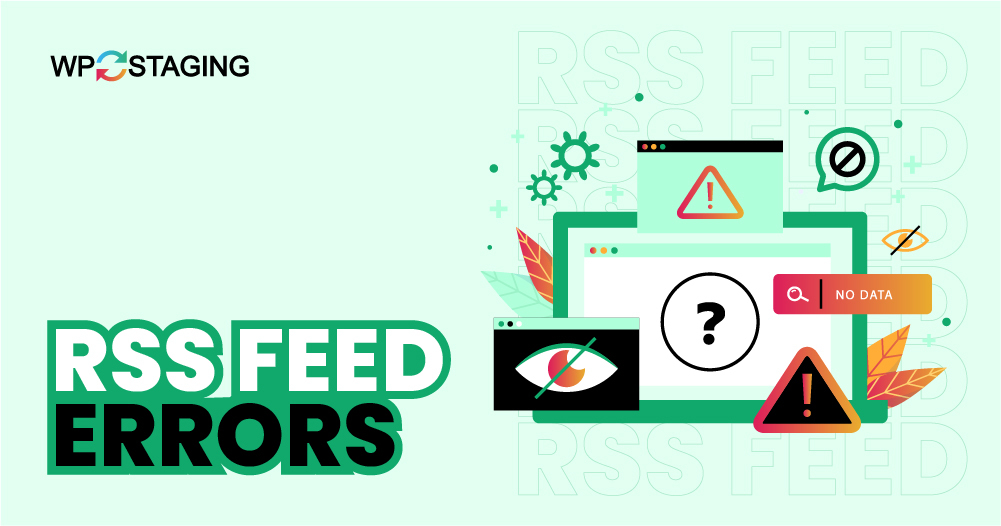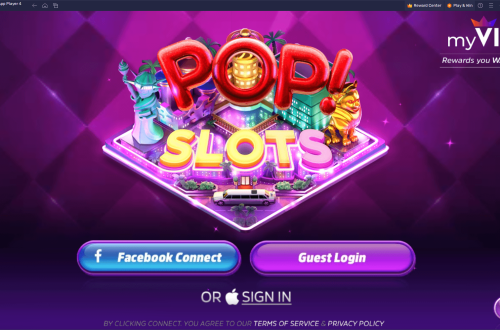Welcome to our technical support hub for RSS feed issues. This comprehensive guide addresses common Blogger FeedBurner problems, provides step-by-step solutions, and offers alternative approaches when traditional RSS feeds fail to work properly.
Why Blogger’s FeedBurner Fails (Server Timeout, HTTPS Mixed-Content)
Blogger’s FeedBurner service has been experiencing increasing reliability issues over the past few years. Understanding the root causes of these failures helps website owners implement effective solutions and maintain content delivery to their subscribers.
Server Timeout Issues
Server timeout problems represent one of the most common FeedBurner failures. These occur when the FeedBurner servers cannot process feed requests within the allocated time window, typically 30 seconds for standard requests.
Several factors contribute to timeout issues: high server load during peak traffic periods, large feed sizes that exceed processing limits, and complex feed structures with extensive metadata. Additionally, Blogger’s recent infrastructure changes have created compatibility issues with legacy FeedBurner configurations.
- Feeds with more than 25 posts cause processing delays
- High-resolution images in feed content increase processing time
- External widget dependencies create bottlenecks
- Peak traffic periods (usually 18:00-22:00 UTC) experience server overload
HTTPS Mixed-Content Problems
HTTPS mixed-content issues arise when FeedBurner attempts to serve content over secure connections but encounters HTTP resources within the feed structure. Modern browsers block these mixed-content requests for security reasons, preventing proper feed display.
This problem became more prevalent after widespread HTTPS adoption and browser security enhancements. FeedBurner’s infrastructure hasn’t kept pace with these security standards, creating compatibility gaps that affect feed delivery.
- HTTP images referenced within HTTPS feed framework
- Insecure script resources in feed content
- HTTP iframe embeds within secure feed pages
- External HTTP dependencies in feed templates
Infrastructure Compatibility Issues
Google’s gradual migration away from FeedBurner has created infrastructure compatibility problems. The service operates on legacy systems that don’t integrate properly with modern web standards and security protocols.
Additionally, changes to Blogger’s API structure have broken direct integrations that previously worked seamlessly. These breaking changes affect feed generation, content processing, and delivery mechanisms.
Feed Size Limitations
FeedBurner imposes strict limitations on feed size and complexity. Feeds exceeding 256KB or containing more than 25 items often fail to process correctly, resulting in partial content delivery or complete failures.
- Maximum Feed Size: 256KB total file size
- Maximum Items: 25 posts per feed
- Image Count Limit: 10 images per post in feed
- Processing Timeout: 30 seconds maximum
Manual Fix: Switch Feed from “Full” to “Jump Break” in Blogger Settings
One of the most effective solutions for FeedBurner timeout issues involves modifying your Blogger feed settings to use jump breaks instead of full content. This reduction in feed size often resolves processing problems while maintaining subscriber engagement.
Accessing Blogger Feed Settings
Navigating Blogger’s settings interface requires accessing the correct administrative panel. The feed settings are located within the Site Feed section of your Blogger dashboard, but their exact location varies depending on your Blogger interface version.
1Log in to your Blogger account at blogger.com
2Select the blog experiencing feed issues
3Navigate to Settings in the left sidebar
4Click on Site Feed or Feed settings (varies by interface version)
5Locate the “Allow Blog Feeds” section
Modifying Feed Content Settings
Within the feed settings interface, you’ll find several options for controlling feed content delivery. The key setting that addresses FeedBurner issues is the feed content type selection, which determines how much of your post content appears in RSS feeds.
- Full Content: Complete post text and images (causes timeouts)
- Until Jump Break: Content until manual jump break (recommended)
- Short Summary: First 150 characters only
- Title Only: Just post headlines (not recommended for engagement)
Implementing Jump Breaks in Posts
For the “Until Jump Break” setting to work effectively, you must implement jump breaks in your posts. This involves manually inserting jump break points where you want feed content to truncate, encouraging readers to visit your full blog post.
The jump break tool appears as a small page break icon in Blogger’s post editor. Position your cursor where you want the feed to truncate, then click the jump break icon to insert the divider.
- Place breaks after 2-3 paragraphs to maintain engagement
- Include compelling content before the break to encourage clicks
- Ensure breaks occur before images or complex formatting
- Use consistent break placement across your content
Verifying Feed Changes
After modifying your feed settings, verification ensures the changes took effect correctly. Test your feed using multiple methods to confirm proper functionality across different platforms and applications.
1Access your raw feed at yoursite.com/feeds/posts/default
2Verify content truncation at jump break points
3Test FeedBurner processing at feedburner.google.com
4Validate feed using W3C Feed Validation Service
5Check feed display in multiple RSS readers
Alternative: Embed a Static ‘Last 5 Posts’ HTML Widget Instead
When RSS feeds prove unreliable, implementing a static HTML widget displaying your recent posts provides a reliable alternative. This approach eliminates dependency on external services while maintaining content visibility for your visitors.
Benefits of Static HTML Widgets
Static HTML widgets offer several advantages over traditional RSS feeds. They load faster, aren’t dependent on external services, and provide complete control over display formatting and content selection.
Unlike RSS feeds that require server-side processing and external service reliability, static HTML widgets display content immediately without timeouts or processing delays. This reliability makes them ideal for primary navigation or featured content sections.
- No server timeout issues
- Complete design control
- Faster loading times
- No external service dependencies
- Better SEO integration
Creating the HTML Widget Structure
Building a static recent posts widget requires creating a structured HTML layout that displays your latest content. This structure includes post titles, publication dates, brief descriptions, and direct links to full articles.
Automating Content Updates
While static widgets eliminate RSS dependency, manual content updates become necessary. Several automation strategies can streamline this process without introducing RSS-related issues.
JavaScript-based content pulling can dynamically update your widget from your blog’s JSON feed. This approach provides automatic updates while avoiding RSS processing issues and maintaining fast load times.
- JavaScript JSON Feed: Pull content directly from Blogger’s JSON API
- Server-side Scripting: Generate HTML from feed data on your server
- Webhook Integration: Trigger updates when new content publishes
- Scheduled Updates: Refresh widget content at regular intervals
Styling and Integration
Custom CSS styling ensures your static widget matches your site’s design aesthetic. Consistent styling maintains professional appearance while improving user experience and navigation clarity.
Maintenance and Updates
Static widgets require regular maintenance to ensure content remains current. Establish a routine for updating the widget whenever you publish new content, ensuring visitors always see your latest posts.
Invite Readers to Bookmark Homepage or Follow Telegram Channel
When RSS feeds fail, establishing alternative communication channels ensures your readers can stay updated with your latest content. Direct bookmarking and social media channels provide reliable ways to maintain audience engagement.
Homepage Bookmarking Strategy
Encouraging readers to bookmark your homepage creates a direct connection to your content that bypasses RSS limitations. This approach works especially well for websites with frequent updates and loyal reader bases.
Make bookmarking easy and intuitive by providing clear calls-to-action and instructions. Include prominent bookmark buttons in your header, footer, and within individual posts to maximize adoption.
- Place bookmark calls-to-action prominently on your homepage
- Provide browser-specific bookmark instructions
- Create custom bookmark icons for better visibility
- Explain the benefits of bookmarking for regular visitors
Telegram Channel Implementation
Telegram channels provide an excellent alternative to RSS feeds for content distribution. The platform’s instant notification system ensures readers receive immediate updates when you publish new content.
Setting up a Telegram channel requires creating an account, establishing your channel, and configuring posting automation. Several tools and services can automatically post your new content to Telegram, streamlining the distribution process.
- Instant push notifications to subscribers
- Rich media support (images, videos, documents)
- Unlimited subscriber capacity
- No algorithmic content filtering
- Direct engagement with your audience
Alternative Social Media Channels
Beyond Telegram, several other platforms provide reliable content distribution alternatives to RSS feeds. Each platform offers unique advantages and audience demographics that can complement your overall content strategy.
- Twitter/X: Real-time updates, broad reach
- Facebook Pages: Established user base, detailed analytics
- LinkedIn: Professional audience, B2B focus
- Instagram: Visual content, younger demographics
Email Newsletter Integration
Email newsletters remain one of the most reliable ways to maintain direct contact with your audience. Unlike RSS feeds, email delivery isn’t subject to server timeouts or processing errors, ensuring consistent content delivery.
Implementing an email newsletter requires selecting a service provider, creating subscription forms, and establishing content schedules. Most email services offer RSS-to-email automation, but given your RSS issues, manual or direct integration may work better.
Quick Footer Credits: How to Remove “Design By Blogger Templates” Line Legally
Many Blogger templates include attribution links that can detract from your site’s professional appearance. Understanding the legal and technical aspects of removing these credits helps you maintain compliance while customizing your site’s appearance.
Understanding Template Licensing
Blogger templates operate under various licensing agreements that determine attribution requirements. Free templates typically require attribution links, while premium templates often allow credit removal.
Before removing any attribution links, review your template’s specific licensing terms. Most free templates distributed through official Blogger channels require attribution, while third-party templates may have different requirements.
- Review template license before removing credits
- Free templates typically require attribution
- Premium templates often allow credit removal
- Custom templates have no attribution requirements
Identifying Credit Code Location
Template attribution credits are typically located in specific sections of your template’s HTML code. Finding these elements requires accessing Blogger’s template editor and searching for common credit-related code patterns.
Safe Credit Removal Methods
When license permits credit removal, several methods accomplish this task safely without breaking template functionality. Each method offers different levels of customization and technical complexity.
- CSS Display None: Hide credits without removing code
- Widget Removal: Delete attribution widget entirely
- Code Editing: Remove specific HTML elements
- Template Replacement: Use custom credit text
Alternative Approaches
If direct credit removal isn’t permitted, alternative approaches maintain template compliance while improving your site’s appearance. These methods respect the original designer’s work while customizing presentation.
- Redesign credit appearance to match your site
- Move credits to less prominent locations
- Combine credits with your own attribution
- Upgrade to premium template versions
Advanced RSS Feed Troubleshooting
Feed Validation and Testing
Comprehensive feed testing identifies specific issues and provides actionable solutions. Multiple validation tools offer different perspectives on feed health and compatibility.
Performance Optimization
Optimizing feed performance reduces timeout issues and improves delivery reliability. Several technical adjustments can significantly enhance feed processing speed and reliability.
- Compress feed images before inclusion
- Limit feed post count to 10-15 items
- Remove unnecessary metadata from feed structure
- Use caching to reduce server load